
Welcome Guest
Export Data to Microsoft Excel
Vertance Navigator can export any MasterView or DetailView Grid View to an Excel spreadsheet. A powerful set of options allow you to control formatting, which rows in the Grid View are exported, and the location and filename for the output file.
What You See is What You Export
With Vertance Navigator, you select what data gets exports. When you export to Excel, only the Columns and Rows currently visible in the Grid View are exported. You can alter the format of the report by simply adding or removing columns. Only the visible rows in the Grid View can be exported, so you can control what goes into the spreadsheet using the Filtering features.
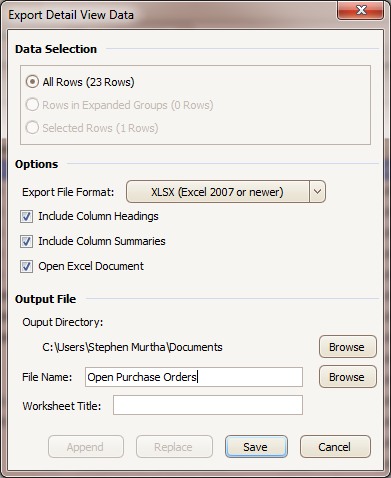
Excel Export Options
The Export to Excel options provide flexibility in how the data is transferred from the Grid View to the Excel spreadsheet.
Data Selection: Export all visible rows, or a selected subset. If the Grid View is currently in a "group by" mode, you can also select just the Expanded Groups.
Excel Options: Control the format and type of the output file. You can select between XLS, XLSX, and CSV files. You can optionally include the Grid View Column Heading text as a pre-formatted Header in Excel files. In addition, you can control whether Grid View Column Summaries are exported to the Excel file.
Output File Options: You can specify the default output folder in the User Preferences, and override that location as you are exporting each file. You can optionally specify the Title of the Excel Worksheet. Finally, you can control whether the file is created, an existing file is overwritten, or a new Worksheet is created in an existing Excel file with the new Worksheet Title.